For our last macro before moving on to our genetic drift simulation we will learn how to use If...then...else statements to make decisions based on data values. This macro will also use variables that we declare and initialize, and will only interact with the worksheet to record the final results at the end.
We are going to write a macro that produces the counts of adult moths that either chose clean air or EA, depending on whether they were trained to avoid EA as caterpillars. This will reproduce the observed pivot table counts in Table 1, which is how we will know we did it right.
Step 1. Open the Excel file, and open the macro editor.
The first thing you need to do is to open your macros for editing - select "Macros" → "View macros". In the Macro window select "BootstrapOdds" and select "Edit" - this will open the macro editor.
The final version of the macro will look like this - the steps needed to write it are explained below, but the full program is here for your reference:
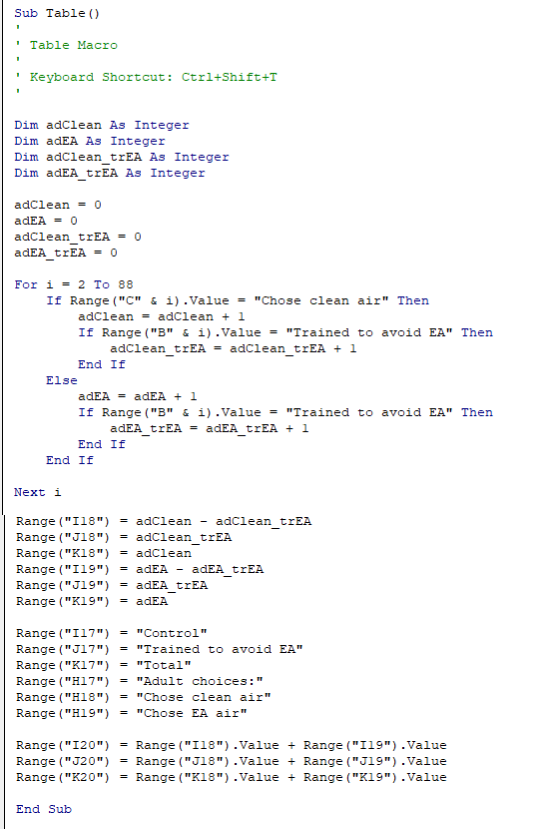
Note the indenting - as you enter your code use tabs to indent the code to match this example. The reason for this is that it makes the code much more readable - several parts of the program, such as the For...Next loop and the If...then...else statements have beginning and ending lines of code, with commands that are executed in the middle. If you indent the lines between the beginning and end statements it's much clearer which commands are within the loops and if...then...else commands.
Step 2. Start a new subroutine.
We will write a new macro below the "End Sub" line from your bootstrapped odds ratio confidence interval macro from last time. To begin a new macro enter the line:
Sub Table()
You will see a horizontal line will appear separating this new macro you are creating and the End Sub that ends the BootstrapOdds() macro above.
Add a few blank lines and type:
End Sub
Now you will write your macro in between the Sub and End Sub lines.
Step 3. Define variables.
The pseudo code describing how the macro will work is:
- Define variables to count up several things:
- Total number of adults that chose clean air
- Total number of adults that chose EA air
- Total adults that chose clean air that were trained to avoid EA air
- Total adults that chose EA air that were trained to avoid EA air
- Start at the first adult response in cell C2
- Check the adult response for that row, and add 1 to the appropriate variable
- Check the caterpillar training for that row, and add 1 to the appropriate variable
- Repeat until every row has been counted
- Write the counts into worksheet cells
We will be keeping track of total number of adults that chose clean air, and total number of adults that chose EA air, so we'll need a variable for each of these. Type the lines:
Dim adClean as IntegerDim adEA as Integer
The Dim command is short for "dimension", which is how VB defines variables. The name of the variables are adClean and adEA, and they are both type Integer - the only data type we can assign into them are integer numbers (if we tried to assign a floating point number to an integer variable the decimal would be dropped, with unpredictable results, and a text value would cause the program to crash).
Additionally we will count up how many of the adults who chose clean air were trained to avoid EA, and how many of the adults who chose EA air were trained to avoid EA. We need two additional variables for these to sums:
Dim adClean_trEA As IntegerDim adEA_trEA As integer
Note that we're using a naming convention that will help you remember what each variable is - the first part of the name is the adult response, and "ad" is used to indicate this. The second part of the name after the underscore indicates how the caterpillars were trained, and "tr" is used to indicate this. The two variables that record total numbers of adult responses of each type have only the "ad" but not the "tr" part in their names. Using variable names that are self-explanatory is very helpful in helping you use them properly in the programs you write.
There are actually two additional possible combinations - adults that chose clean air that were controls, and the adults that chose EA air that were controls. We don't need to count these, though, because we have the total adults who chose clean air (adClean), and the number of those that were trained to avoid EA (adClean_trEA), so we can get the adults who chose clean air but were int the control group as adClean - adClean_trEA. Same for adults that chose EA that were in the control group, which is adEA - adEA_trEA.
Step 4. Initialize variables
Now that you have six variables, which should all be set to 0 to start. Make a blank line after your last Dim statement and then type the lines:
adClean = 0adEA = 0
adClean_trEA = 0
adEA_trEA = 0